Horizon Online Support
 How do I add a sales quote?
How do I add a sales quote?
Open the Sales daybook and select Quotations. Now click the  button.
button.
Select the account you wish to add a quote for.
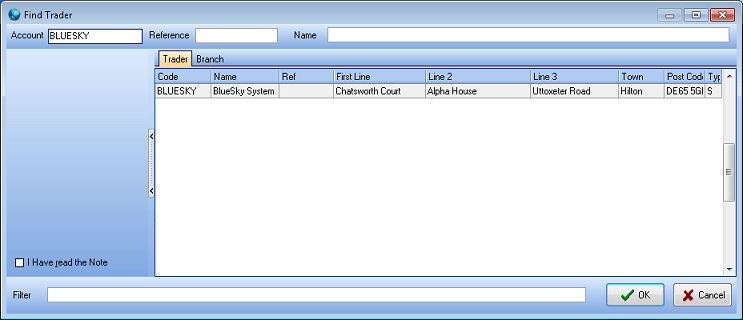
The order entry screen opens, with default settings that are set on the trader card.
Any fields that are highlighted yellow are mandatory.
On the header details of the order you are able to select the Delivery Address, Contact, Department,
Delivery Method, Source if they are different from the defaults.
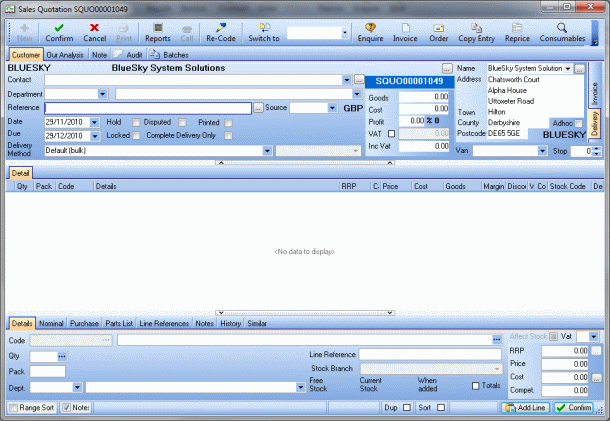
To add a line into the sales order select the  button.
button.
Enter the Product Code, or part of it, followed by , or click the  button to search for the product.
button to search for the product.
If a search box appears, select the product you require, and click OK.
Click in the Quantity field to change the quantity required. Click Confirm. Then repeat the process to add another line.
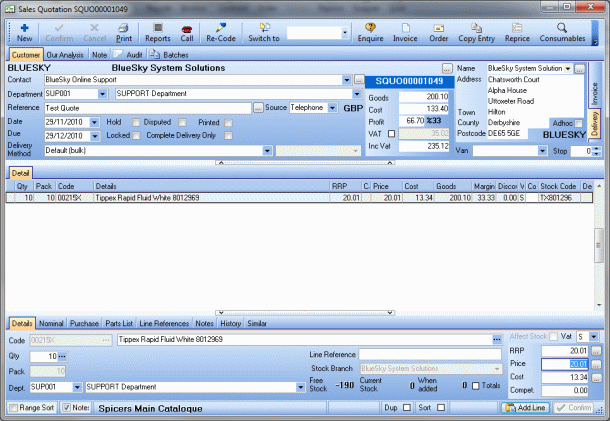
Once you have built the quote up, you can then modify the prices of the products using the "Price" field on the footer of the quote (highlighted).
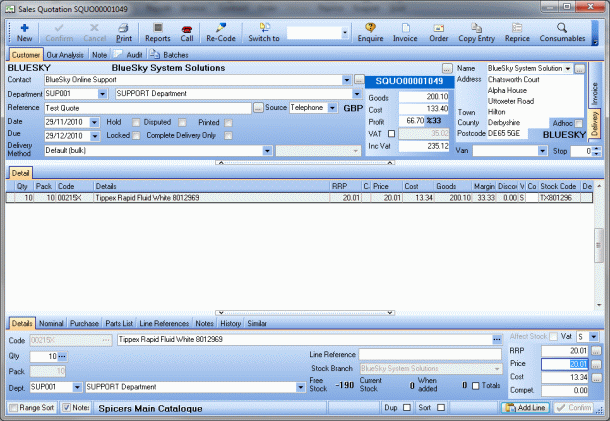
Note: If you set a quantity on the product the price you set only applies if they order that quantity.
If you click the "Our Analysis" tab on the headder of the quote you will see some extra options you can change.
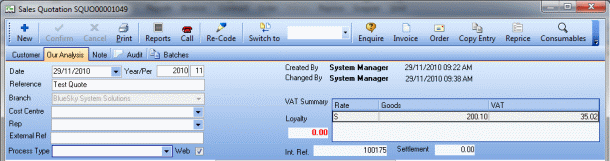
On this screen you can change the Rep assigned to the quote, the cost centre it will affect or the process type.
The External Ref field is used to add another reference to the quote, this is the reference the customer will see on any
printouts they receive of the quote.
If you wish the customer to be able to see the quote when they log onto your website you need to ensure the "Web" box is ticked
on this section.
Once you are happy with the quote, ensure it is confirmed then close it using or the cross in the corner or click the escape key.
 Back To Horizon Online Support
Back To Horizon Online Support