Horizon Online Support
 How do I add a Sales Order?
How do I add a Sales Order?
Select the  button in the sales order and returns daybook
button in the sales order and returns daybook
Select SORD, Sales Order from the pop-up box, and click OK
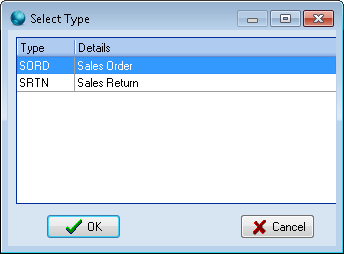
Enter the Account Code or the Branch Code, or part of it to view a selection screen, and press the (ok) button.
Highlight the required Account or Branch and click OK.
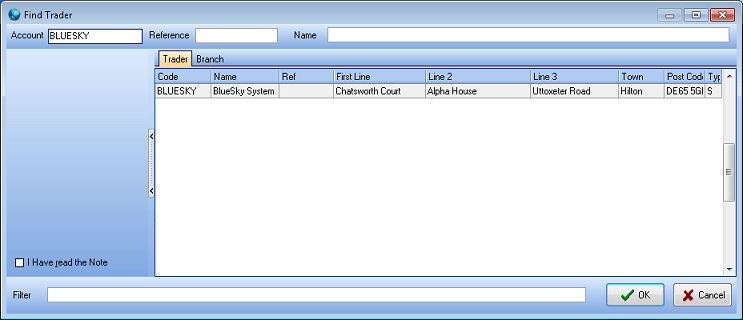
The order entry screen opens, with default settings that are set on the trader card.
Any fields that are highlighted yellow are mandatory.
On the header details of the order you are able to select the Delivery Address, Contact, Department, Delivery Method, Source if they are different from the defaults.
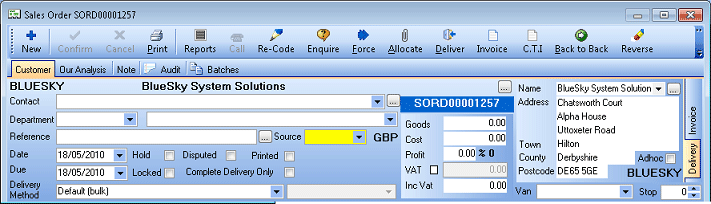
To add a line into the sales order select the  button.
button.
Enter the Product Code, or part of it, followed by <Return>, or click the  button to search for the product.
button to search for the product.
If a search box appears, select the product you require, and click OK.
Click in the Quantity field to change the quantity required. Click Confirm. Then repeat the process to add another line.
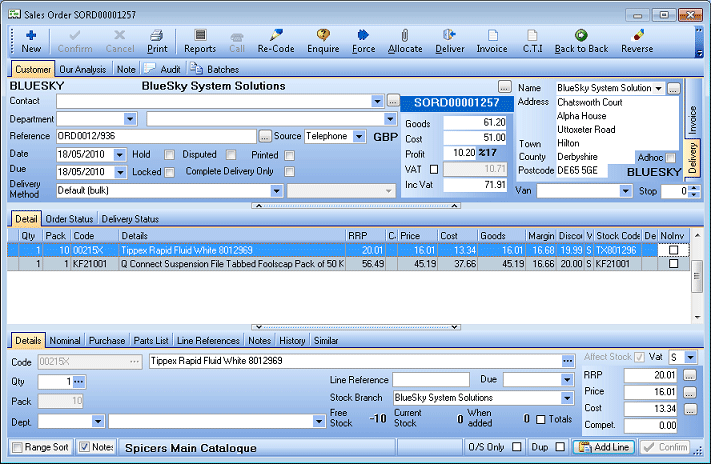
Pricing will be correct for the customer’s terms, but may be edited.
When the order is complete, press Esc key on the keyboard to close.