Horizon Online Support
 How do I Setup a PACT Contract (for VOW)?
How do I Setup a PACT Contract (for VOW)?
You firstly need to place the PACT Account Reference onto the Trader Card into the ‘Ac Ref’ field.
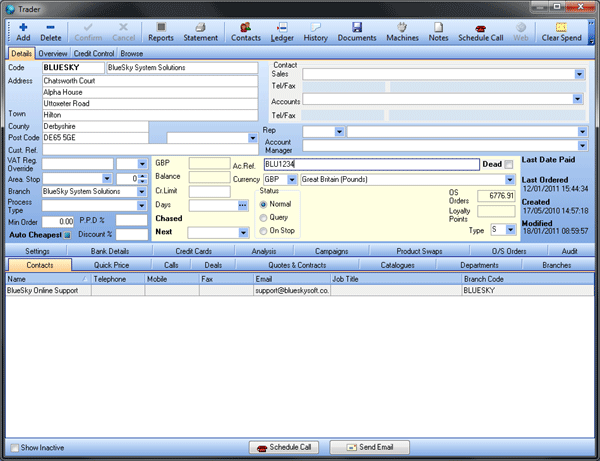
You then need then need to import the PACT contract into Horizon.
The VOW PACT contract is Imported from Utilities > Import Product File from within Horizon.
You firstly need to obtain the PACT contract from VOW for the customer.
The PACT contract is initially imported as a Sales Quote so you are able to check that it was imported correctly before it being made live to the customer as a Sales Contract.
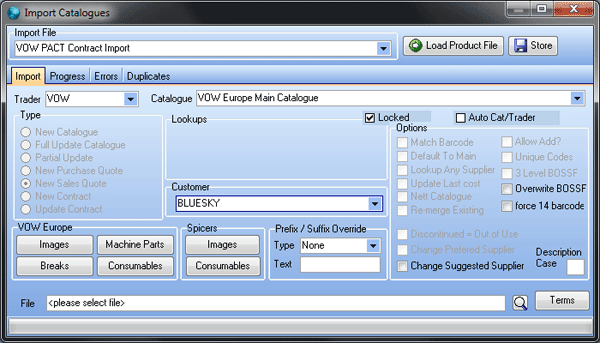
Running Import
1. Select the ‘VOW PACT Contract Import’ Import from the drop down list.
2. Select ‘VOW’ in the drop down list for ‘Trader’.
3. Select the ‘VOW Catalogue’ that you’re updating in the drop down list for ‘Catalogue’.
4. Select the Customer you wish to Import the PACT Contract against.
Please Make sure that all three sections are filled in as they are required for import.
5. Click on the Search button and locate the Product File.
6. Click on Load Product File button.
7. Once you’ve clicked run the Progress tab is now displayed; once this is complete a finished message will be displayed on the screen once the catalogue’s finished importing.
8. Click the OK button.
9. Close the Import window.
Browse to the Sales Quotes daybook, you’ll be able to find the imported PACT contract on the ‘new’ tab.
Once you have reviewed the PACT Contract you can then convert to a contract. To do this, right click on the Sales Quote in the daybook and select ‘Contract’.
Set the Deal to ‘Fixed Price’ and the Method to ‘Item Deal’ and confirm.
Once the contract is created, go into the contract and set the dates the PACT Contract starts and expires on.
You also need to tick the option ‘Use Deal Cost’ otherwise the PACT costs won’t apply in Horizon.
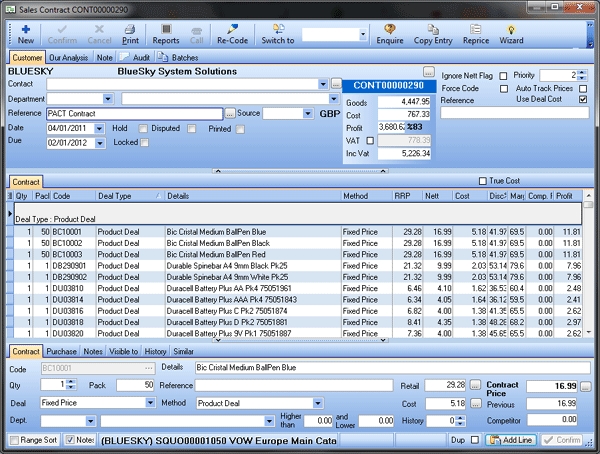
Your Pact Contract is now setup.
 Back To Horizon Online Support
Back To Horizon Online Support