Horizon Online Support
 How do I set up a repeat sale?
How do I set up a repeat sale?
To create a repeat sale, Open the sales daybook and click 'Repeat Sales'. Click  and select
sales order from the list.
and select
sales order from the list.
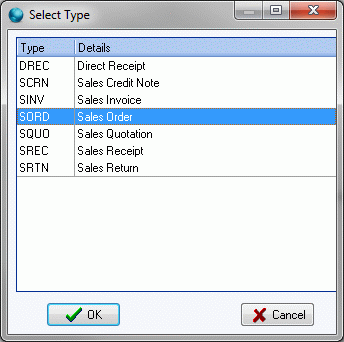
This will open the repeat sales order, 'AUTO'
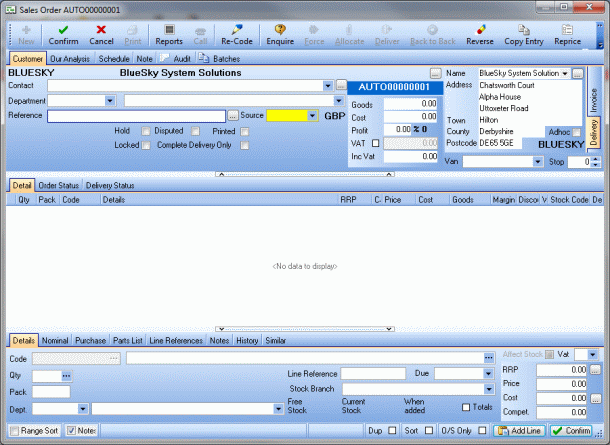
This section is completed like a standard SORD, once you have filled this out click the 'Schedule' tab.
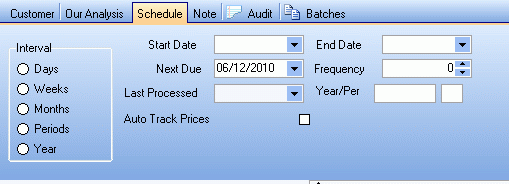
The schedule tab allows you to set when you wish the order to be generated. Start and end dates allow you to set the duration of
the repeat sale, for example, "I want the order to be placed every week between November and the end of December" you would have a start date of
01/11/2010 and end date of 31/12/2010, With the interval set to "Weeks". The next due date you would use to set when you wanted it to generate the order,
for example, if you wanted it to be raised at the start of each week you would set it the 01/11/2010.
The frequency dictates how often it runs, say if you set it to days and 2 it will create and order every other day or weeks and 1 it will raise an order once a week.
The 'Auto Track Prices' option will make sure the orders generated will use current prices from the catalogue.
When you have set up the schedule, click confirm and close the AUTO.
Now that the repeat sale is configured, at the scheduled times the order will appear in the "Due this week" section of the
repeat sales daybook. To actually place the order you need to highlight it and click the  button. This will generate the SORD
in the sales orders & returns daybook which can then be processed the same as a standard order.
button. This will generate the SORD
in the sales orders & returns daybook which can then be processed the same as a standard order.
It is also posible to raise an order from a repeat sale via 'Order Process' under the Processing section. To do this you need to tick the 'Repeat Sales' option before you perform the
search for orders.

 Back To Horizon Online Support
Back To Horizon Online Support