Horizon Online Support
 Delivery Manager
Delivery Manager
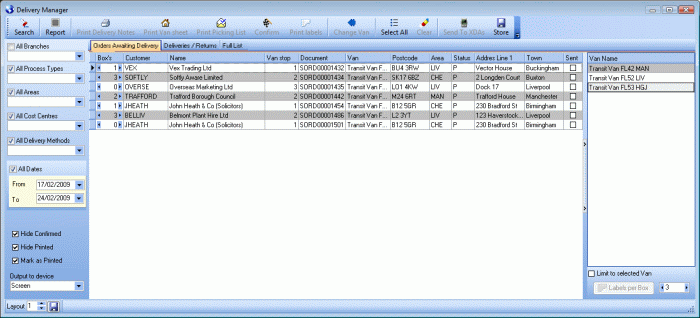
The Delivery manager is found in the Sales Delivery and Collections daybook and is indicated by the 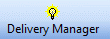 button.
button.
This tool can be used to process your delivery notes that are ready for delivery or manipulate sales orders that are due to be delivered
in the future. You can also use it to send the notes electronicaly to PDA's or handheld devices.
There are three tabs in the delivery manager, 'Orders Awaiting Delivery', 'Deliveries/Returns', 'Full List'.
- Orders Awaiting Delivery - This shows SORD's that are not necessary ready to be delivered allowing you to modify them in advanced.
- Delivery/Returns - This tab will list SDEL's that are ready for delivery. This will be the screen most commonly used.
- Full List - Here you can view all deliveries, including those already delivered.
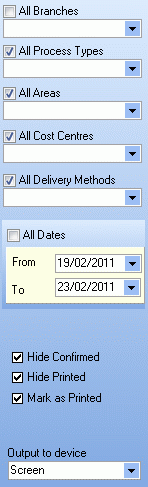
You can filter the entries displayed using the various criteria on the left hand side of the delivery manager window, Branch, Process Type, Area, Cost Centre, Delivery Method or Date.
There are also the options to hide confirmed or printed documents and select wheather or not to mark them as printer or not once processed.
Once you've got the list of orders you wish to process you can use the options at the top of the screen to perform actions,

Above are the basic actions that allow you to easily process the selected entry from the delivery manager screen.

The other options allow you to manipulate the van the delivery is assigned too, send the note to the drivers PDA electronically using the Masternaught service, you can also store the current
settings as a template for future processing.
To change the van route, select the line(s) you wish to change in the main grid, highlight the van in the list on the right then click the "Change Van" button.
The delivery manager is also compatible with a barcode scanner, you can scan the barcodes on delivery notes you have printed and use the scanner to easily select the correct deliveries quickly
when processing. Once the note is scanned you can enter the number of boxes on that delivery and set it to automatically print the labels.

 Back To Horizon Online Support
Back To Horizon Online Support