Horizon Online Support
 How do I enter Batch Receipts?
How do I enter Batch Receipts?
To enter your receipts onto the sytem, goto 'Batch Receipts' by clicking on the sales ledger daybook and press the  button. This will open the following screen.
button. This will open the following screen.
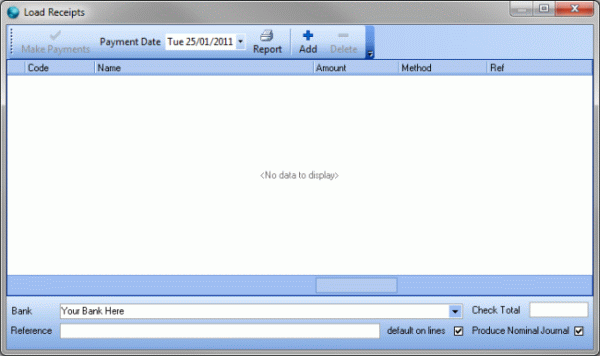
It is recommended that first you select your bank and fill in the 'Check Total' field. The check total field should contain the total value of all receipts you are going to input, by filling this in first
the system will then prevent you from making the payment untill the value of all cheques entered matches this check field.
The next step is to select the date of the payment using the dropdown calander at the top of this screen.
To start adding receipts click the  button, this will add a line to the grid where you can then select the Trader code, fill in the amount, select the method of payment
and add a line reference to the receipt. If you have filled in the 'Check Total' field you will notice the 'Make Payments' button is greyed out untill the sum of the columns matches the figure in the check.
button, this will add a line to the grid where you can then select the Trader code, fill in the amount, select the method of payment
and add a line reference to the receipt. If you have filled in the 'Check Total' field you will notice the 'Make Payments' button is greyed out untill the sum of the columns matches the figure in the check.
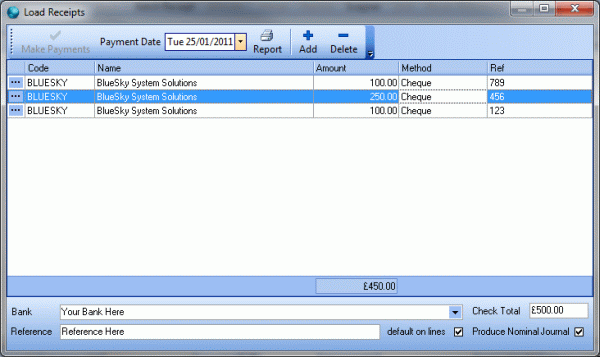
The 'Reference' field will set the main reference on the SREC that is produced when 'Make Payments' is pressed. 'Default on Lines' is used if you wish to use the reference on every line added, tick this option
and leave the individual references blank. The 'Produce Nominal Journal' option should be checked if you are entering cheques, this will produce a NOMJ in preparation for the cheques being paid into the bank.
Once you have added all your receipts, and the total matches the value in the check field, press the  This will then produce the entries in the
sales ledger daybook for receipts entered.
This will then produce the entries in the
sales ledger daybook for receipts entered.
 Back To Horizon Online Support
Back To Horizon Online Support