Horizon Online Support
 How do I use Price Manager?
How do I use Price Manager?
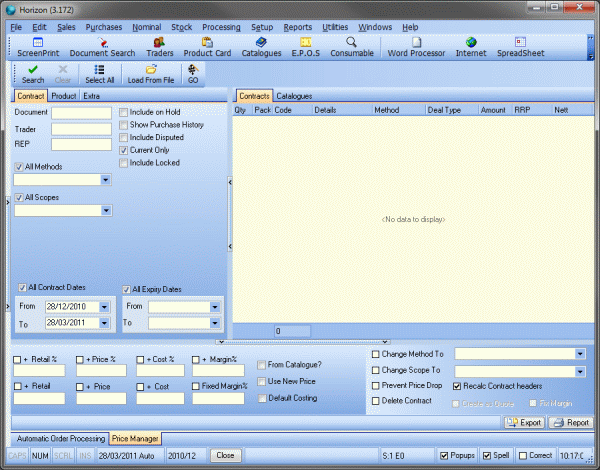
Price manager allows you to manipulate contract pricings on mass. To do this open the price manager tool and use the various criteria to search for the contract, you
can search using the 'Contract' tab which allows you to search for the document number or trader the contract is for. 'Product' tab will allow you to search for all
contracts containing a certain code allowing you to change it across the board for a code or set of codes. The 'Extra' tab gives a few more options to allow further
searching, for example, 'Code starting' which would allow you to change a set of codes if they were prefixed with something, for example "AA".
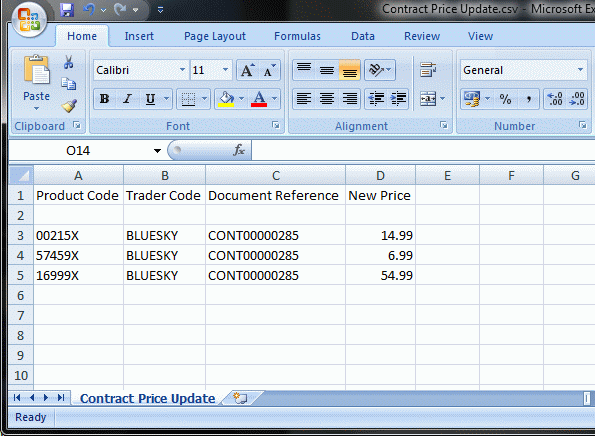
Once you have your list of desired lines to modify you can use the options on the lower section of the screen to manipulate the price. To do this, tick the box above the
method in which you want to modify the contract, for example if you wanted to increase every price on the contract by 10% you would tick the option '+ Price %' and put 10 in
the box.
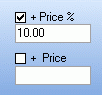
Or if you wished to reduce the cost of everything by 10% you would tick the option next to '+ Cost %' and enter -10 in the box.

The 'From Catalogue?' if ticked will ignore the existing pricing in the contract and apply any price modifications to the catalogue price for the product, 'Use New Price'
is to be used when importing prices from an external CSV file. For more information on this see the 'How do I use Price Manager to import pricing from an external file?'
section. 'Default Costing' will add two new columns to the contract view, 'Current Cost' and 'Current Margin' along with an additional 'Cost Difference Only' option on the contract search tab.
These extra fields and option allow you to see the current, upto date cost of the item on the contract as it may have changed since the contract has been created or last updated.

These options allow you to change the method and scope of the selected contract(s), Prevent the price from dropping, or buy using the 'Delete Contract' option you can delete the Lines
selected from the contract.
 Back To Horizon Online Support
Back To Horizon Online Support