Horizon Online Support
 How do I use Price Manager to import pricing from an external file?
How do I use Price Manager to import pricing from an external file?
To update a customer's contract pricing on mass using the Price Manager you first need to create a CSV file with the following layout.
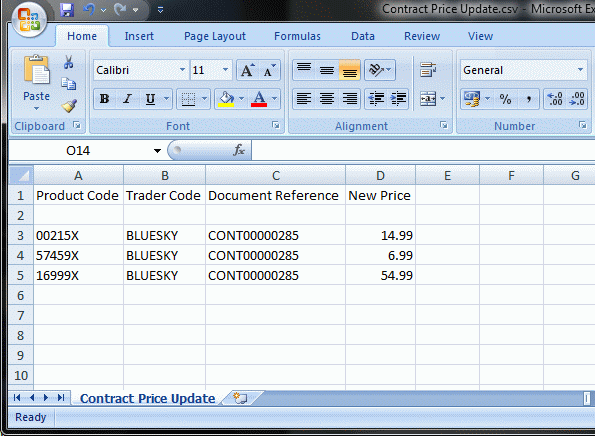
Once you have your file with the desired pricing in, goto 'Price Manager' in Horizon, found under Management.
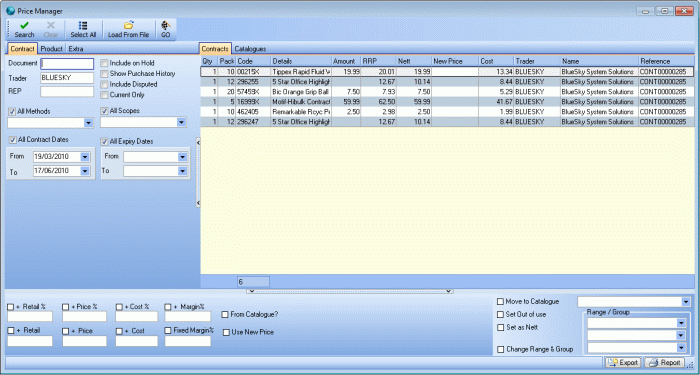
On the price manager screen you can search for a particular contract, 'Document', or all contracts for one Trader or Rep along with other criteria such as contract
method or expiry date.
After finiding the contract(s) you wish to edit use the  button to allow you to navigate to and select the CSV file you created
containing the new pricing.
button to allow you to navigate to and select the CSV file you created
containing the new pricing.
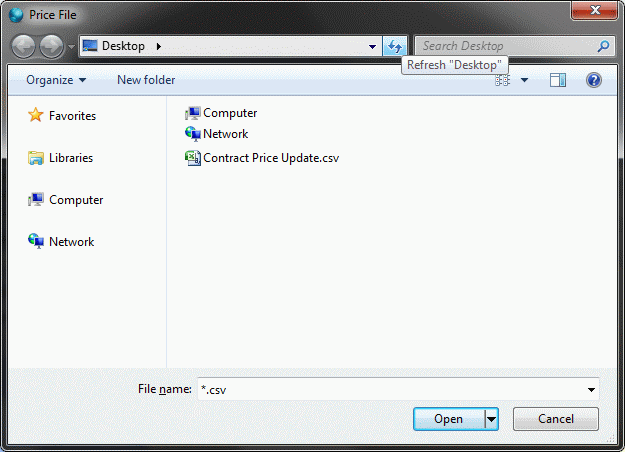
After finding the file, click the 'Open' button, this will display the price from the CSV file in the 'New Price' column to allow you to compare it to the existing price.
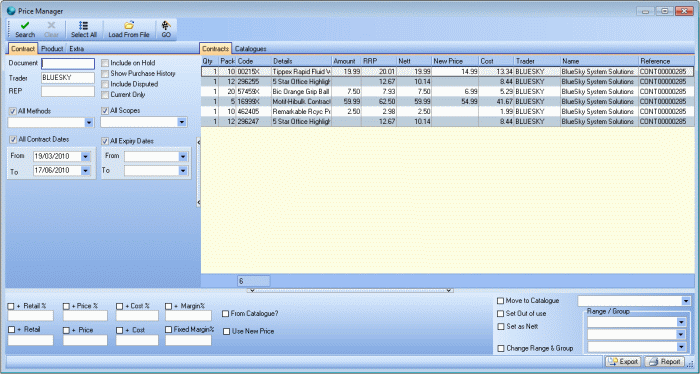
In order to overwrite the old price with the one from the file you must tick the 'Use New Price' option on the lower part of the price manager screen.
The next step is to select the lines you wish to change to the new price either but selecting them one by one using Ctrl or in block using shift, alternatively
you can use the  button to select all the lines on the contracts displayed in the upper left pannel.
button to select all the lines on the contracts displayed in the upper left pannel.
Now you have the lines you wish to edit selected, click  , and when promted to click 'Yes'.
, and when promted to click 'Yes'.
This will apply the new pricing to the contract lines selected, you will notice the 'Nett' column has now been overwritten with the 'New Price'.
 Back To Horizon Online Support
Back To Horizon Online Support