Horizon Online Support
 How do I create a Regular Expense?
How do I create a Regular Expense?
To create a regular expense, Open the purchases daybook and click 'Regular Expenses'. Click  and select
expense type from the list.
and select
expense type from the list.
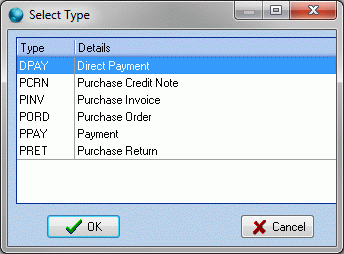
Assign a trader and click ok.
This will open the regular expense, 'AUTO'
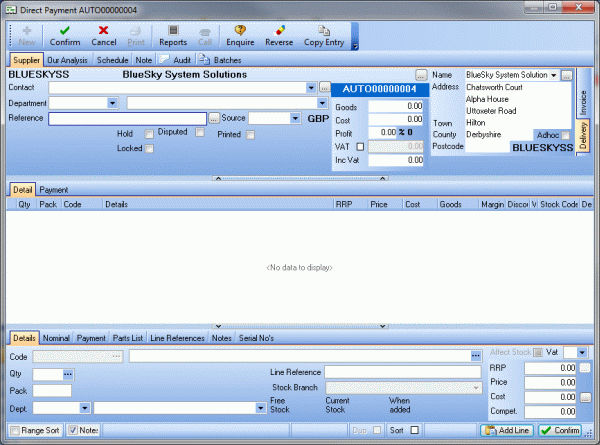
This section is completed like a regular expense, once you have filled this out click the 'Schedule' tab.
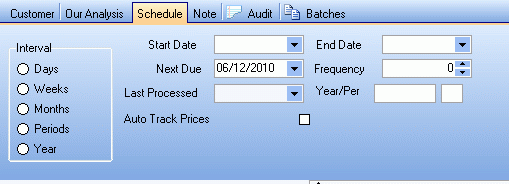
The schedule tab allows you to set when you wish the order to be generated. Start and end dates allow you to set the duration of
the repeat expense, the interval and the frequency at which you wish the expense to be generated. The next due date would be used to set when it will generate the next expense.
The 'Auto Track Prices' option will make sure the orders generated will use current costs from the catalogue.
When you have set up the schedule, click confirm and close the AUTO.
Now that the repeat expense is configured, at the scheduled times the order will appear in the "Due this week" section of the
repeat expenses daybook. To actually raise the expense you need to highlight it and click the  button. This will generate the expense
in the purchase ledger daybook.
button. This will generate the expense
in the purchase ledger daybook.
 Back To Horizon Online Support
Back To Horizon Online Support