Horizon Online Support
 How do I manually add a Purchase Return (PRET)?
How do I manually add a Purchase Return (PRET)?
If you wish to add a manual purchase return, open the Purchase Order and Returns daybook and click the  button. Select PRET and click
button. Select PRET and click 
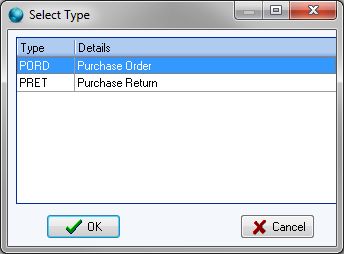
Select the Supplier you wish to add the PRET for and click OK. You will now see the PRET screen.
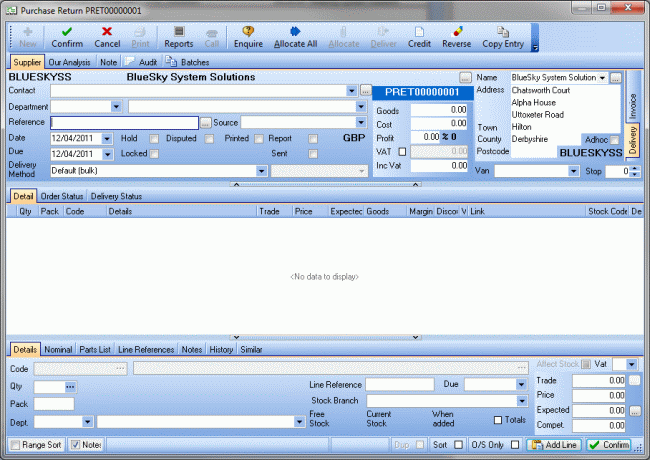
You create the PRET in the same was a you would a PORD, click the  button or enter inside the
lines section and type the code followed by enter or the
button or enter inside the
lines section and type the code followed by enter or the 
Set the Qty and make any adjustements to the prices etc. Once you've finished you may confirm and exit by using esc or closing the PRET using the
'x' in the corner.
The PRET will process the same as automatically created ones.
It is also possible to create a PRET by entering the PORD that a product is being returned from, right click on the line and select the 'Return Line' option,
this will automatically generate the purchase return entry with the suppliers details on.
 Back To Horizon Online Support
Back To Horizon Online Support