 Marketing Online Support
Marketing Online Support
 7.1 Creating your marketing email.
7.1 Creating your marketing email.
To setup your marketing email you need to go onto the Email tab in your campaign.
Note: When designing your marketing email it is best to get all the images ready that you wish to use and store them somewhere easy assessable.
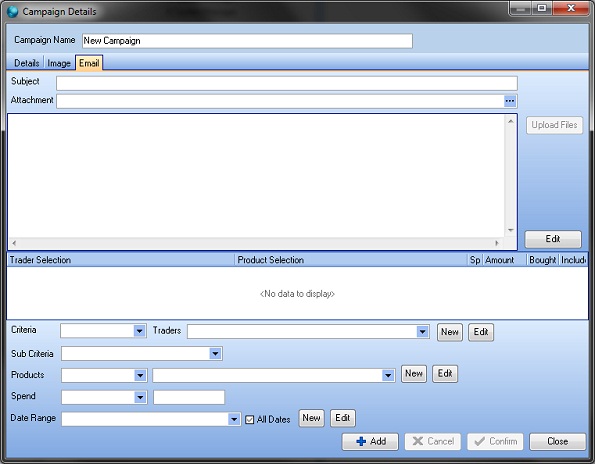
Once you have the images and the text ready you can start designing the marketing email.
Marketing has a built in HTML editor which will allow you to create flyers and promotional emails.
This will allow you to insert images, text with different colours and fonts etc.
Note: If you wish to be more adventurous you can use a more advanced editor which will allow you to put things in like tables and use more fonts. Most editors come with preview modes so you can preview your flyer. It is then very easy to load the HTML created in the editor into Horizon.
To start creating your marketing email, you initially need to place a Subject; this will be the first thing the customer see before opening the email.
Now click on the Edit button, this will pop up the HTML Editor screen.
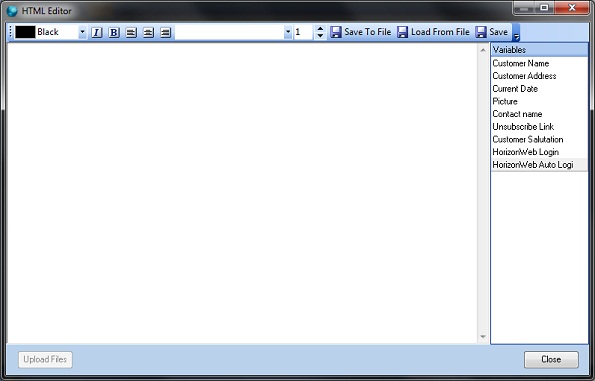
You should now see the above seen. You can now add your text, and modify the font style, font size, colouring, indentation.
To insert an image all you need to do is right click on a blank area and select the option Insert Image. All you then need to do is browse to the image you wish to use.
Note: All Images used will need to be uploaded onto your HorizonWeb box. You will also have to adjust the path to your image once you have saved your marketing email in the HTML Editor.
Once you are happy with your marketing email layout, click on the Save button to save your work. If you do not select this option and just exit, all work you have done will be lost.
 Back To Horizon > Marketing
Back To Horizon > Marketing