 Marketing Online Support
Marketing Online Support
 2.1 Setting up your Campaign Template
2.1 Setting up your Campaign Template
You need to create a HTML email body template to use this function. This is stored in the live directory within the folders Marketing > Templates. (as seen below)
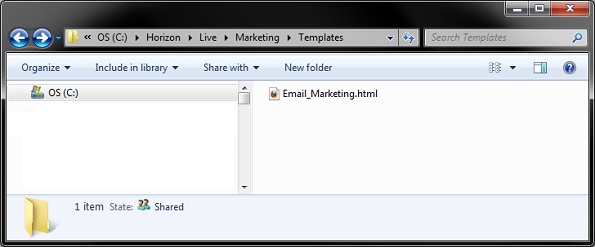
Within the template you can use the following flag options:
- %line_start% - Is the Starting point of the list
- %line_end% - Is the end point of the list
- %expiry% - Is replaced by the Expiry Date in the Sales Entry
- %code% - Is replaced by the Product Code
- %description% - Is replaced by the Product Description
- %price% - Is replaced by the Price
- %pack% - Is replaced by the Pack Size
- %buynow% - Is replaced by a link to the product on HorizonWeb.
You are also able to use the standard options within Marketing:
- %name% - Customer Name
- %address% - Customer Address
- %date% - Current Date
- %pic% - Trigger Picture
- %contactname% - Contact Name
- %unsubscribe% - Unsubscribe Link
- %salutation% - Customer Salutation
- @login@ - HorizonWeb Login link
- @autologin@ - HorizonWeb Automatic Login link
An example on how to implement these options is to create an html table to use these options (as seen below).
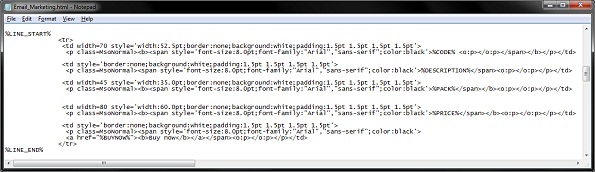
Note: A copy of this file can be obtained from ECi Bluesky Support.
When the marketing email body campaign is ran it would look like this:
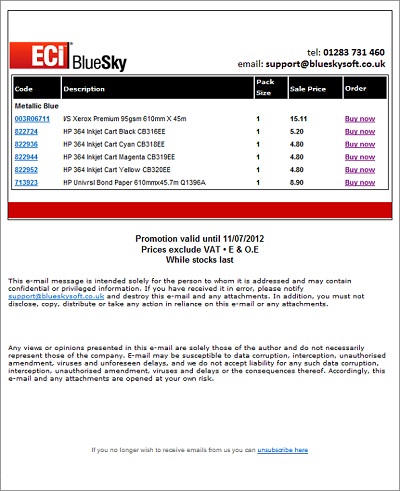
 Back To Horizon > Marketing
Back To Horizon > Marketing