Horizon Online Support
 How do I add/maintain the date range criteria?
How do I add/maintain the date range criteria?
Creating a new date range.
Select the ‘New’ button next to the drop down box for the Date Range in your campaign.
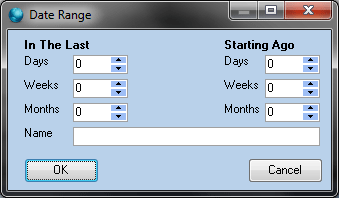
This brings up the date range selection screen.
On this screen there are two sections to your date selection ‘In The Last’ and ‘Starting Ago’
- In the Last – This is your selection for how far back you wish to look at. This works in conjunction with the ‘Starting Ago’.
- Starting Ago – This is when you want the system to start looking at the data from e.g. If you left as ‘0’ it would look from the current date, however if you set Months to 1, it would look at data from a month ago.
Example:
Note: Written on 20/02/2011
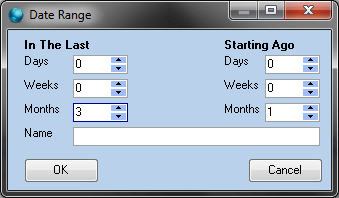
With the above date range selection set. It would start looking at data in Horizon a month ago – 20/01/2011 and then look back over the system at the data placed in the last 3 months, meaning the ending date for the date range would be 20/11/2010.
Modifying a saved date range inside a campaign
When in your marketing campaign and you require to modify the date range selection that you want to use. If you select the date range selection from the drop down box and then select the ‘Edit’ button, this will bring up the product criteria screen so you can modify the selection.
Modifying a saved date range outside a campaign.
When you're in the Marketing screen, you are able to simply modify date range search criteria without entering your campaign.
To do this you simply have to click on the 'Saved Criteria' option. This will then bring up a box with all your saved criteria in.
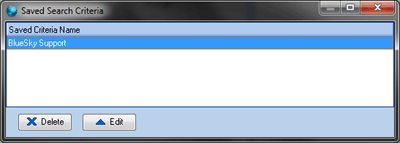
To then edit one of your saved criteria, highlight the saved criteria you wish to modify and then select the 'Edit' button, this will bring up the date range criteria screen so you can modify the selection.
Deleting a saved date range.
If you no-longer require a saved criteria in Marketing and wish to delete it so it does come up for selection in a campaign.
In the Marketing screen, select the 'Saved Criteria' option. This will then bring up a box with all your saved criteria in.
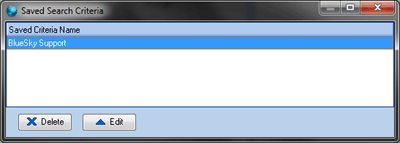
To then delete one of your saved criteria, highlight the saved criteria you wish to delete and then select the 'Delete' button.
 Back To Horizon Online Support
Back To Horizon Online Support