Horizon Online Support
 How do I add/maintain a campaign in Marketing?
How do I add/maintain a campaign in Marketing?
Note: As creator of the campaign you will be the only user able to edit/delete the campaign.
Creating a new campaign
Select the  Button
Button
You'll then be presented with a new marketing campaign window.
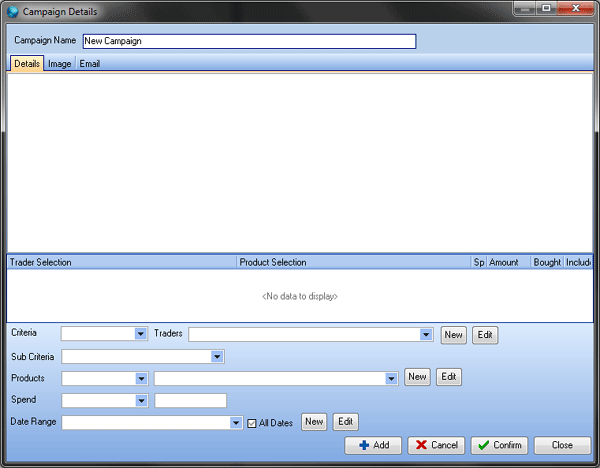
Fill in the 'Campaign Name'; this is normally something relating to what the campaign is for so you are able to identify it easily.
You are then required to enter your selection criteria for your campaign.
Selecting your Trader Selection
Firstly select which trader selection you wish to use. You then have the ability to select if you wish to
'Include' or 'Exclude' the traders from your campaign that are in your selection criteria.
Selecting your Sub Selection Criteria
Once you've selected your trader selection, you need to enter your sub-criteria. This can be set to one of the following options:
- None - Enables you to just use the trader selection criteria.
- Product – Enables you to use selected criteria on which looks at what products traders have bought or have not bought.
- Branch Spend – Enables you to bring back traders looking at individual branch spend, which have spent
'less than' or 'more than' a specified amount.
- Product Plus Branch Spend – Enables you to do a combined sub criteria search on product and branch spend.
- Account Spend – Enables you to bring back trader looking at the full account spend, which has spend 'less than' or more than a specified amount'.
- Product Plus Account Spend – Enables you to do a combined sub criteria search based on product and account spend.
Depending on which option you've selected, you will be presented additional selection criteria for
'product' and 'spend'.
Selecting your Date Range
Finally you need to fill in your date range selection. If you don't require to use a date range criteria and want to use all dates, make sure the
'All Dates' tick box is set, otherwise un tick this option.
Setting up your marketing email
If you are going to email your campaign, you will need to do the following.
You are required to set an image against the 'Image' tab.
You can setup your email message on the email tab which will be emailed to your customers. An html editor is provided in this section, however this is quite basic.
Note: If you require something more advanced to design your marketing email we would advise using a piece of web design software.
Saving your campaign
Once you've set up your details for your campaign to then save the criteria, you just need to make sure that you've selected
'Confirm' to make it grayed out, and then select 'Close'.
Modifying an existing campaign
If you later wish to modify any of the details in your marketing campaign, all you need to do is highlight your campaign in the list and then select the  Button.
Button.
Once you've modified your details for your campaign to then save the criteria, you just need to make sure that you've selected
'Confirm' to make it grayed out, and then select 'Close'.
Deleting an existing campaign
If you later wish to delete your marketing campaign, all you need to do is highlight your campaign in the list and then select the  Button.
Button.
 Back To Horizon Online Support
Back To Horizon Online Support