HorizonWeb Online Support
 How do I setup User Defined Pages?
How do I setup User Defined Pages?
To setup extra pages onto HorizonWeb with tabs so that they fit seamlessly within the selected layout, this is done from the Customisation area on the admin page.
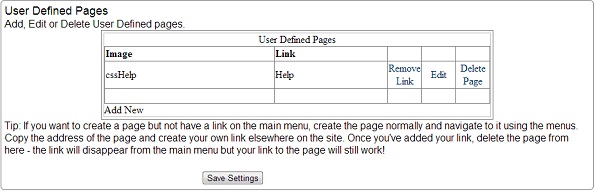
You will need 2 tabs for each new page, selected and unselected.
The unselected tab can be named anything you like but the selected one must be the name you used for the unselected but with selected added before the extension.
E.g. AboutUs.gif and AboutUsSelected.gif
When you click ‘Add New’, a web design editor will pop up.
You then need to fill in the ‘Image’ as the tab/menu name that will show up for the user to select. You then need to provide a name for the file in the ‘Link’ section this is what the page created in the editor is saved as.
Please note to not use any spaces in the naming of images or of the page.
The box below is for your web page content.
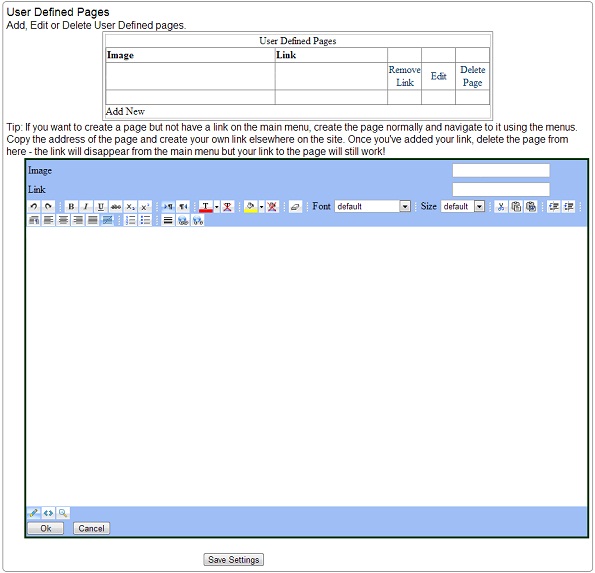
The tabs will appear with the other menu tabs and when clicked the contents of the file named in the Link tab will be loaded in to the middle of the page to retain the look and feel of the site.
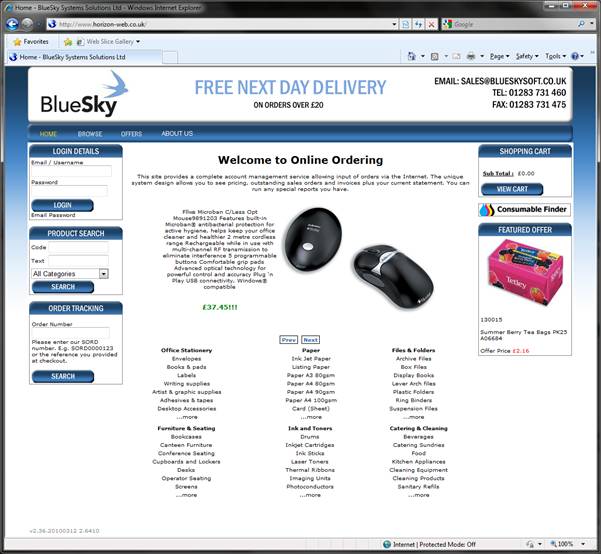
Note: If you are using horizon web v2.50 or above user defined pages work in a new way.
To add a user defined page in this version of the web, goto the customisation page and click 'Add New' as before.
You will no longer need to upload the images for the tab as the CSS will generate these for you, simply put in the 'Link'
field the text you wish to display on the tab, this will be displayed exactly as typed. In the 'Image'
field you will need to provide the name of the page prefixed with 'css' - for example, an 'About Us' page, would have 'About Us' in the Link field and 'cssAboutUs' in the Image field.
Now you can use the HTML editor to generate the desired page using any valid HTML code.
 Back To HorizonWeb Designer Options
Back To HorizonWeb Designer Options