HorizonWeb Online Support
 Can I modify how the product browse looks?
Can I modify how the product browse looks?
In Horizon Web 2.60 and higher you now have the ability to add custom information at the top of the Product browse screen at each of the different levels,
for example, Business Machines, Office Machines or Calculator Accessories
Example 1:
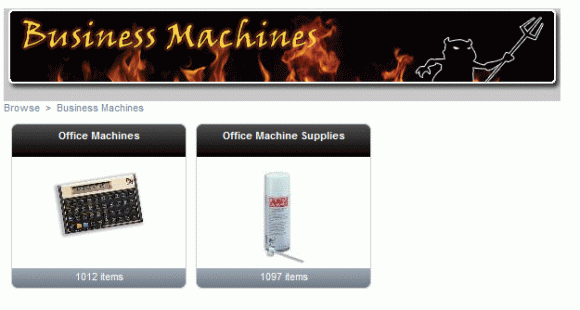
Example 2:
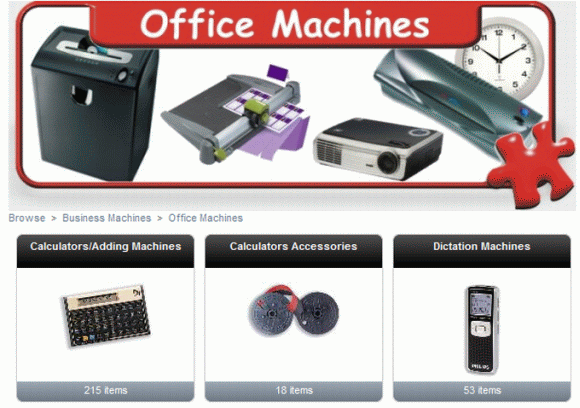
Example 3:
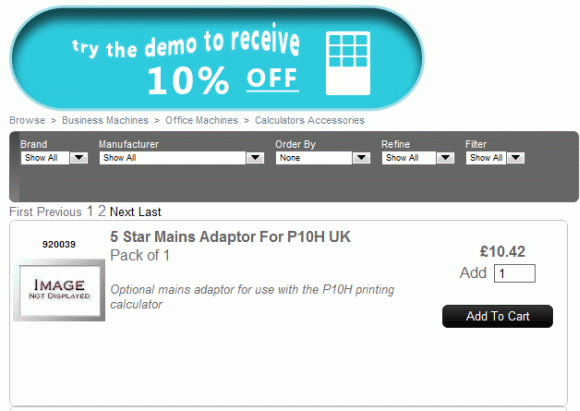
The above are examples of what can be done, although any valid HTML code is supported so you are not restricted to just images or text. To activate this
feature, log into the admin page on the web and goto the Global Options section. Under the 'System' options, tick 'Use Group Product as header'.
Once this is activated, in Horizon goto, Setup > Product Ranges and Groups, In here you can set a product against Ranges and Groups to
dictate what image is displayed online to represent that range - this is the same product we will use to display the header for the sections.
(We recommend creating dummy products to prevent the information you are displaying showing within any existing product online.)
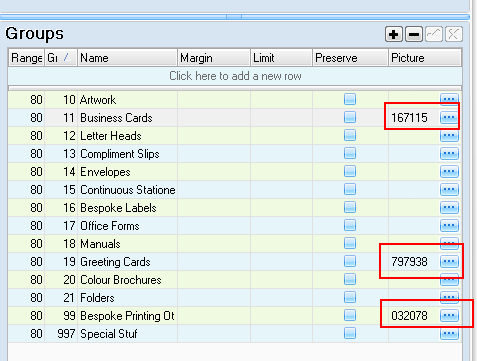
Once you've assigned the product to a range or group, use F8 and navigate to the stock card for this product. Once on the product card, click the
'Image & Text' tab, this is where you will enter the information you want to display.
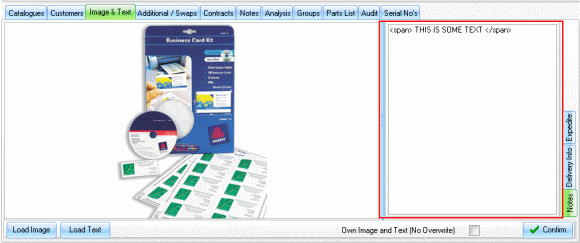
You will need to ensure anything entered in here starts with a the < span > and < /span > tags or it won't show online.
Between the tags you can have any valid html code, for example Images, text, menus, maybe even flash animations!
 Back To HorizonWeb Designer Options
Back To HorizonWeb Designer Options