HorizonWeb Online Support
 How do I use the Keywords search feature?
How do I use the Keywords search feature?
The keywords search on the web is designed to give more accurate results when the customer searches you site, to use this method of searching you must
fist setup the keywords within Horizon.
This needs to be done in two places,
- From Setup Product Ranges & Groups, Open this screen and click the
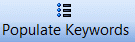 button.
button.
- From the catalogues screen, here you will have to right click and select modify on the catalogues you wish the keywords to be created
for and tick the 'Use Keywords' option. After you've selected the catalogues, press the
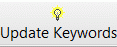 button.
This will also add any keyowrds you have added to the product via the stock card as well as automatically create ones from the description in
the catalogue.
button.
This will also add any keyowrds you have added to the product via the stock card as well as automatically create ones from the description in
the catalogue.
Now that the keywords have been created in the database the keyword search can be used online. To do this you will need to log into the admin
page of your site, if you wish to use the existing two field search, code and description, but have the description use the keywords, tick the
'Use Keywords Text Search' option under the Search Options on the Global Options page.
Alternatively there is a 'Keywords Search' control that can be added to the site when using a user defined layout which is a single text box where the customer
can enter either a code or text search. This control has been designed primarily for the header of the site but can be added to any section
and styled appropriately using css.
 Back To Horizon Settings for HorizonWeb
Back To Horizon Settings for HorizonWeb