HorizonWeb Online Support
 How do I setup Authorise Email Message for HorizonWeb?
How do I setup Authorise Email Message for HorizonWeb?
To setup the authorise email message for HorizonWeb you need to go into Horizon in the ‘Setup’ section and select ‘Web’
If you go onto the ‘Authorise Email’ tab you are then able to enter your html text that you wish the user to receive in the authorize email.
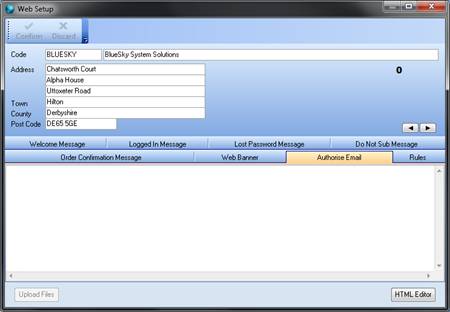
In order for any of this to work your email settings will need to be setup correctly on the Email tab of the Company and the web login must point to a contact with a valid email address.
There are a few keys that you can use in the text to describe the order placed. They are as follows:
@lines@ - the lines of the order.
@salutation@ - the salutation and name of the user who placed the order.
@contact@ - Name of person the order is to be sent to.
@your_ref@ - the reference added to the order.
@our_ref@ - the internal order reference. E.g. SORD0000123
@delivery@ - the address that the order will be delivered to.
@department@ - this will display the main department on the order.
@confirm@ - this will place a link in the message that will log the user in and be directed to the Authorised order awaiting authorization.
@datetime@ - the date and time that the order was placed.
@tradercode@ - Displays the traders code.
@delivery_method@ - Tells the customer if their order is 'Delivery' or 'Collect From Store'.
@authsalutation@ - Gives the salutation of the authoriser.
@authcontact@ - Gives the authorisers name.
You can use the following html code to display the customer’s logo when they login to HorizonWeb.
(Insert Company Name Here) Order Confirmation
Dear @contact@,
An order has been placed that requires your authorisation.
Please login to Company Name using your email address and password.
1) Click The Authorise Tab
2) Click on AUTH that needs to be authorised
3) Check order and then click Checkout
4) Enter Order Reference and click Complete. |
HTML View:
<html>
<body>
<p> (Insert Company Name Here) Order Confirmation </p>
<p></p>
<p> Dear @contact@,</ p>
<p>An order has been placed that requires your authorisation.</p>
<p>Please login to <a href="http://www.company.co.uk/">Company Name</a> using your
email address and password.</p>
<p>1) Click The Authorise Tab</p>
<p>2) Click on AUTH that needs to be authorised</p>
<p>3) Check order and then click Checkout</p>
<p>4) Enter Order Reference and click Complete.</font></p>
</body>
</html> |
 Back To Horizon Settings for HorizonWeb
Back To Horizon Settings for HorizonWeb