HorizonWeb Online Support
 How do I setup the Order Confirmation Message for HorizonWeb on the HorizonWeb Admin Page ?
How do I setup the Order Confirmation Message for HorizonWeb on the HorizonWeb Admin Page ?
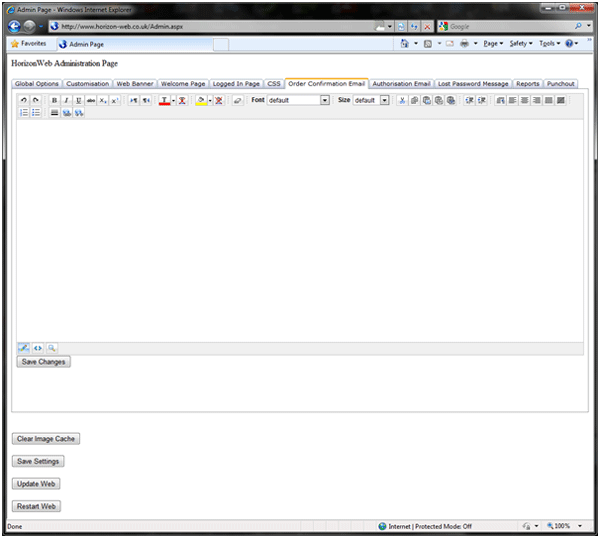
What is entered in this section will over-write any html code put in Horizon in Setup > Web > Order Confirmation Message.
This Page provides the user with a standard web design editor with both Design and Html code view. The editor provides users with such tools as table creator, changing font types and style and sizes and also for inserting hyperlinks.
Also in order for any of this to work your email settings will need to be setup correctly on the email tab of Company Maintain and the web login must point to a contact with a valid email address.
There are a few keys that you can use in the text to describe the order placed. They are as follows:
@lines@ - the lines of the order.
@linesnoprice@ - the lines of the order excluding the price.
@tlines@ - the lines of the order in table format.
@salutation@ - the salutation and name of the user who placed the order.
@your_ref@ - the reference added to the order.
@our_ref@ - the internal order reference. E.g. SORD0000123
@delivery@ - the address that the order will be delivered to.
@date@ - the date the order was placed. (will be translated to: ‘The order was placed on <todays date>’)
@notes@ - the contents of the notes box.
@dns@ - if used then message will depend on whether the DNS (Do not substitute) check box is ticked or not.
@total@ - total goods for lines
@vat@ - total vat for lines
@incvat@ - inc. vat total for lines.
@track@ - url link to the order tracking screen for this order.
@pdf@ - url ink to a pdf copy of the order.
@contact@ - Name of person the order is to be sent to.
@datetime@ - the date and time that the order was placed.
@tradercode@ - Displays the traders code.
@delivery_method@ = Tells the customer if their order is 'Delivery' or 'Collect From Store'.
Example Text View:
Dear @salutation@,
This email is to acknowledge placement of your order @your_ref@
@date@.
You order has been successfully processed.
---------------------------------------------------------------------------------------------------
The following product(s) have been ordered:
@lines@
---------------------------------------------------------------------------------------------------
The order will be delivered to:
@delivery@
---------------------------------------------------------------------------------------------------
Instructions:
@notes@
Thank you for your order. |
Example HTML:
<html>
<body>
<p>Dear @salutation@,</p>
<p>This email is to acknowledge placement of your order @your_ref@</p>
<p>@date@.</p>
<p>You order has been successfully processed. </p>
<p>---------------------------------------------------------------------------------------</p>
<p>The following product(s) have been ordered: </p>
<p>@lines@</p>
<p>---------------------------------------------------------------------------------------</p>
<p>The order will be delivered to: </p>
<p>@delivery@</p>
<p>---------------------------------------------------------------------------------------</p>
<p>Instructions: </p>
<p>@notes@</p>
<p></p>
<p>Thank you for your order. </p>
</body>
</html> |
NOTE: Users on HorizonWeb 2.50 need to click the HTML tab and then select 'Order Confirmation Email' from the dropdown list
 Back To HorizonWeb Online Support
Back To HorizonWeb Online Support