HorizonWeb Online Support
 What do the different options in the Global Settings on the Admin page mean?
What do the different options in the Global Settings on the Admin page mean?
SYSTEM Options [+] [-]
- Show Pictures - Enables product images.
- Enable Online Returns - Allows customers to submit returns online.
- Allow Fast Order of hide on web items - Allows customers to fast order from hidden on web catalogues.
- Lead Item Only - Will only display the Lead item of each product.
- Show Manchines - Allows customers to see machines information.
- Show Green Items Button on Menu - Adds the 'Green' tab to the main menu.
- HTML Email Confirmations - Allows HTML formatted emails to be sent.
- Show Product Rating Control - Displays the Five Stars on product details allowing users to give the product a score, can only rate a product if logged in.
- Use Consumable Finder - Displays the link to the consumables finder.
- Hide Order Tracking box - This prevents users from being able to track orders unless logged into thier account.
- Use Analysis - If enabled, and Analysis is configured on the trader, extra information will appear in the cart with regards to departments.
- Show Account Creation Tab - Adds a 'Create Account' tab to the menu, this allows non-account customers to request an account.
- Allow Journals on Financial Screen - Adds Sales Journals and Journal Credits to the customers Finance section.
- Allow Unposted Invoices - Allows the customer to see invoices that have not yet been posted within Horizon.
- Show Top 50 products - The Tick option allows the customer to see the Top 50 products that have been purchased by the TRADER they are assigned too, the text box
allows you to define the number of days the top 50 will look at.
- Default Sort order - Sets the default order products will be listed on product browse.
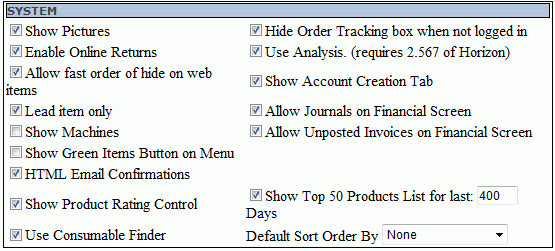
OPAD/OFFERS Options [+] [-]
- Hide Retail Price on Offers - Stops the RRP being visible on offers.
- Live Pricing on Order Pads - OPAD's will get the customers price for the product instead of the price it was when added to the OPAD.
- "Order Pads Split on Number - If an OPAD has more than this many products then it will split into sub categories and not display as one list.
- Order Pad Page Size - Allows you to enter the number of products that will appear on a single page when viewing an orderpad.
- Offers Split on Number - Splits the offers page into subgroups if more than this many products.
- Include sub groups in Browse - If more than this number of products returned during browse it will split into the sub categories.
- Set offers as default page - Customers will be taken to the offers page when they enter the site.
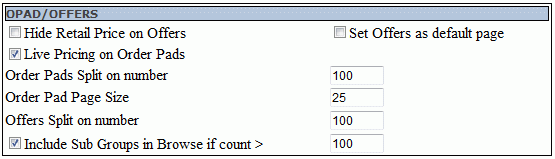
ORDERS Options [+] [-]
- Put Web Orders on hold - All orders from the web will be on hold.
- Allow Collect From Store - Gives the customer the option in the cart to collect the item(s) from your store.
- Use Call Off - Adds a tick box on the product details screen that allows the user to take items off a Call Off order.
- Automatically Use Call Offs - Will automatically take products from call off stock if available for the customer.
- Hide Notes on Checkout - Prevents users adding notes to orders from the checkout.
- Use reference in Delivery Drop Down - Puts the Trader reference in the delivery drop down list on checkout.
- Mark Order as Printed on Confirmation - Marks the order as printed upon confirmation.
- Allow Ordering of Quotes from Browse - Allows the customer to order items off a Quote from product detials.

CHECKOUT Options [+] [-]
- Prevent an account on hold from checking out - Stops a Trader that is on hold from checking out online (Placing an order).
- Message Override - The message that will be displayed if a customer attempts to place an order when they checkout if on hold.

LOYALTY Options [+] [-]
- Loyalty Catalogue - Select the catalouge that contains the products you wish to offer as rewards.
- Split Loyalty Catalogue on - Divides the products into sub categories if more than this number.

USER Options [+] [-]
- Allow user to remember login - Allows the user to use a cookie to remember their login credentials, will remember for 30 days.
- Allow user to Edit their information - Allows a customer to edit/update their contact information online, adds 'Edit Information' Link in the login box - next to the change
password link.
- Hide Change Password link - Hides the link in the login box that allows the customer to change thier password online.

STOCK Options [+] [-]
- Stock Enquiry Trader Code - Enter the Trader code for the supplier you wish to use for stock enquires online.
- Include Own Stock - Includes your own local stock when performing stock enquiries.
- Show Quantity - Shows the number in stock, without this active will just state 'In Stock' if available.

SEARCH Options [+] [-]
- Allow Partial code search - Code search will find products based on partial code matches, for example, '0021' will find '00215X'.
- Allow Partial Text Search - Text searches will find descriptions based on partial word matches, for example, 'Pen' would find 'susPENsion'
- Hide Manufacturer Filter after search - Turns off the manufacturer filter option after a search has been performed.
- Use Keywords Text Search - When a search is performed will search database for keywords instead of searching the descriptions. Requires Horizon version 3.173
- Use Long Description for Search - Text searches will look at long and short descriptions in the database.

PAYPAL Options [+] [-]
- Paypal Option - Cart button displays a link to paypal direct from the cart, Checkout Payment Type has the paypal option on the checkout screen.
- Sandbox - Turns on/off sandbox mode for paypal. Sandbox mode is a Development mode so if you wish to use paypal this must be UNTICKED.
- Require Address - Forces the customer to enter an address before going to paypal.
- Do not create sales receipt - Prevents Horizon creating a SREC for orders via paypal.

PUNCHOUTS Options [+] [-]
- Use Trodat Punchout - Must be ticked if you wish customers to be able to see the trodat link.
- Allow Webtraders to use Punchout - Allows non logged in customers to purchase Trodat stamps.
- Use ICM Punchout - Allows customers to use ICM.

 Back To HorizonWeb Online Support
Back To HorizonWeb Online Support