Horizon Online Support
 3.2.6 Contact Details
3.2.6 Contact Details
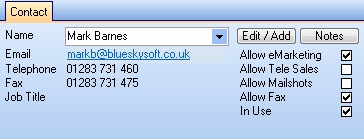
The Contact section shows the following Details:
| Name |
Customer Contact assigned to the action.
Using the drop down box you are able to change who the call is assigned to at the customer. |
| Email |
Contacts email address |
| Telephone |
Contacts telephone number |
| Fax |
Contacts fax number |
| Job Title |
Contacts Job Title |
| Edit/Add |
Pops up the Contact Card so you can edit any details or add in a new contact onto the trader. |
| Notes |
Pops up the Contact Card on the Notes section so you can add/edit any contact notes. |
| Allow eMarketing |
Flag to show whether the contact allows eMarketing |
| Allow Tele Sales |
Flag to show whether the contact allows Tele Sales |
| Allow Mailshots |
Flag to show whether the contact allows Mailshots |
| Allow Fax |
Flag to show whether the contact allows Fax |
| In Use |
Flag to show whether the contact is in use |
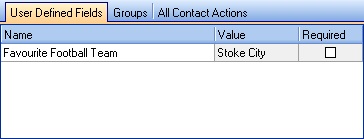
The User Defined Field section shows the following Details:
| Name |
Name of your user defined field |
| Value |
Enter/Select value required. |
| REquired |
Required value |
Note: When you enter any values always remember to select Save and Exit when closing the action screen.
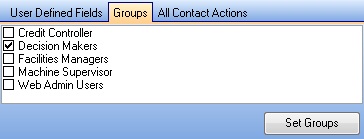
The Groups section shows all contact groups available to assign against the contact.
Note: If you select / unselect any groups against a contact always select Set Groups to confirm the changes.
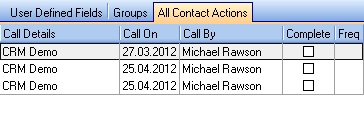
The All Contact Actions screen shows all actions on the system for the contact selected against the action.
Note: If you double click on an Action it will pop-up with that Actions details.
 Back To Horizon > Customer Relationship Management
Back To Horizon > Customer Relationship Management