Horizon Online Support
 How do I Import any Supplier Images?
How do I Import any Supplier Images?
Suppliers Images are Imported from Utilities > Import Product File from within Horizon.
You firstly need to create a file for importing the images into Horizon, if you have not been provided by one from your supplier.
Please be aware BlueSky do not distribute Supplier Images.
You Will need to modify this File so that in Column 1 you have the Product Code, and in Column 2 you have the name of the image.
You will now be required to setup the files for importing.
1. Create a folder on your desktop or somewhere accessible called 'Supplier Images'.
2. Inside this folder place your excel spreadsheet
3. Also create a folder called 'Images'
4. Place the Supplier Images inside the 'Images' folder.

Importing Images
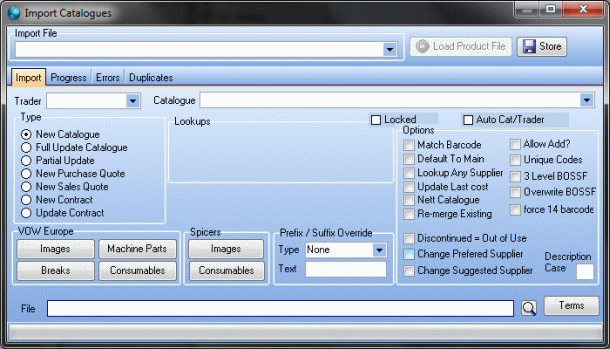
1. Select the 'Images' Import from the drop down list.
2. Select the supplier from the drop down list for 'Trader' for who the images are for.
3. Select the catalogue that you're updating in the drop down list for 'Catalogue'.
Please Make sure that all three sections are filled in as they are required for import.
4. Click on the Search button and locate the Product File.
5. Click on Load Product File button.
6. Once you've clicked run the Progress tab is now displayed; once this is complete a finished message will be displayed on the screen once the catalogue's finished importing.
7. Click the OK button.
8. Close the Import window.
 Back To Horizon Online Support
Back To Horizon Online Support