Horizon Online Support
 How do I Import the Spicers Mailer as a Catalogue?
How do I Import the Spicers Mailer as a Catalogue?
The Spicer’s Mailer is Imported from Utilities > Import Product File from within Horizon.
You firstly need to obtain the ‘Spicers Mailer file’ from Spicers.
Please be aware BlueSky do not distribute Catalogues.
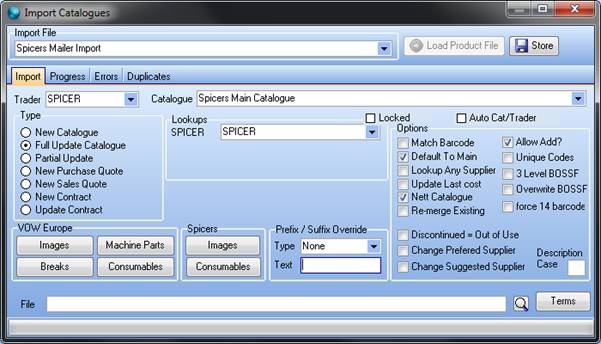
Running Import
1. Select the ‘Spicers Mailer Import’ Import from the drop down list.
2. Select ‘Spicers’ in the drop down list for ‘Trader’.
3. Select the ‘Spicers Mailer’ that you’re updating in the drop down list for ‘Catalogue’. Unless you require to import as a new catalogue, then select ‘New Catalogue’ from the ‘Type’ selection.
Please Make sure that all three sections are filled in as they are required for import.
4. Fill in the Lookup field for ‘Spicers’, this is to ensure that the Spicer Mailer code is linked to its corresponding code in the main Spicer’s Catalogue.
5. If you require to place a prefix or suffix on the code, in the ‘Prefix/Suffix Override’ section select from the drop down box either ‘Code Prefix’ or ‘’Code Suffix’ and then in the box below it place the letter(s) you wish to be added to the code.
6. Click on the Search button and locate the Product File.
7. Click on Load Product File button.
8. Once you’ve clicked run the Progress tab is now displayed; once this is complete a finished message will be displayed on the screen once the catalogue’s finished importing.
9. Click the OK button.
10. Close the Import window.
 Back To Horizon Online Support
Back To Horizon Online Support