Horizon Online Support
TC Group Supplier Comms
TC Group will supply you with the following:
- Account Reference
- FTP server address, username and password
Setting up the trader
- From the Set-up menu, click Traders.
- Search for your TC Group trader, or create a new trader.
- On the Details tab, complete the address and contact details.
- Within the yellow box:
- In the Ac. Ref. box enter your TC Group account reference.
- In the Type box, click P - Supplier.
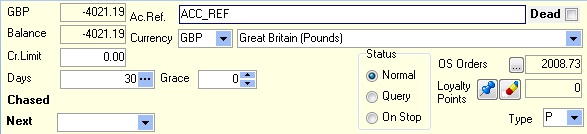
- Click the Settings tab, then click the Supplier Settings tab.
- In the Catalogue list, select TC Group Main Catalogue.
Note: If you have not imported a TC Group catalogue before, the catalogue will not be in the list. You will need to return to this setting after importing the catalogue.
- In the GIN Delay box, type 3.
- In the Lead Time box, type 1.
Setting up Supplier Comms
- Click the Settings tab, then click the Comms tab.
- From the Comms list select Generic OPXML.
- In the FTP Server box type the FTP server address (suppplied by TC Group).
- In the Logon box type your FTP Username (suppplied by TC Group).
- In the Password box type your FTP password (suppplied by TC Group).
- Type the following into the file grid:
| Doc Type |
Path |
File Mask |
| Orders |
IN\Orders |
ORD*.xml |
| Acknowledgements |
OUT\Acknowledgements |
ACK*.xml |
| Delivery Confirmations |
|
|
| Invoices |
OUT\Invoices |
INV*.xml |
| Terms |
TERMS |
*.csv |
| Remittances |
|
|
| Catalogues |
|
|
| Stock |
|
|
| Credits |
OUT\Credits |
CRD*.xml |
- Select Enquire from this branch.
- Select Order Using FTP.
- Select Use Passive Mode FTP.
- Click Confirm.