Horizon Online Support
 Badger - Supplier Setup
Badger - Supplier Setup
Badger should provide you with the following information:
- Account Reference
- FTP Address
- FTP Username
- FTP Password
- Catalogue
Select a section:
Trader Setup
Firstly fill in your Account Reference into the Ac. Ref. box as seen below:
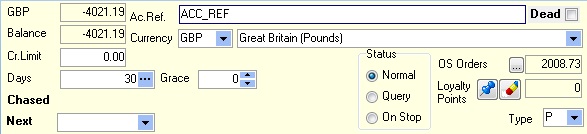 If you then go onto Settings and Supplier Settings and enter the following information:
If you then go onto Settings and Supplier Settings and enter the following information:
- Catalogue: Badger Catalogue
- Gin Delay: 3
- Lead Time: 1
We would also advise on setting the following options:
- Allow Pick and Wrap (option)
- Default Allow Back Orders (option)
- Reprice BTB's (option)
It should then appear as below:
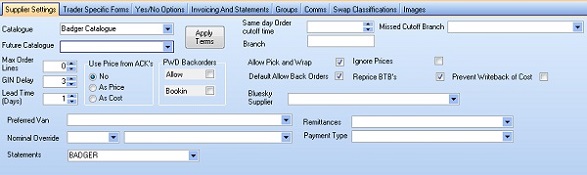
Comms Setup
Go into Settings > Comms tab
Fill in the following information:
- Comms: Generic OPXML
- FTP Server: 92.42.144.197
- Logon: FTP Username
- Password: FTP Password
Type the following in to the file grid:
| Doc Type |
Path |
File Mask |
| Orders |
IN\Orders |
*.xml |
| Acknowledgements |
OUT\Acknowledgements |
*.ack *.xml |
| Delivery Confirmations |
|
|
| Invoices |
OUT\Invoices |
|
| Terms |
|
*.csv *.tf |
| Remittances |
|
|
| Catalogues |
|
|
| Stock |
|
|
| Credits |
OUT\Credits |
CR* |
You will need to tick the following options:
- Enquire From This Branch
- Order Using FTP
- User Passive Mode FTP
It should then appear as below:
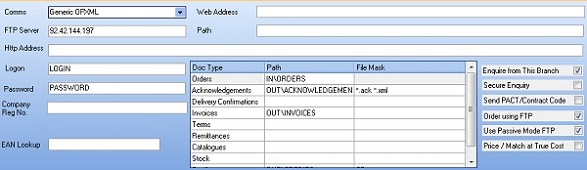
 Back To The Top
Back To The Top
 Back To Horizon > Suppliers
Back To Horizon > Suppliers