Horizon Online Support
 A Team - Supplier Setup
A Team - Supplier Setup
A Team should provide you with the following information:
- Catalogue
- Account Reference
- FTP server address
- FTP Username
- FTP Password
Trader Setup
Open the Trader card and search for A Team, or create a new A Team trader.
On the Details tab, complete the address and contact details.
Within the yellow box:
- In the Ac. Ref. box enter your A Team Account Reference.
- In the Type box, click P - Supplier.
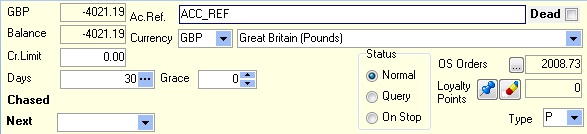
Click the Settings tab, then click the Supplier Settings tab.
The following options are recommended but optional:
- Select the Allow Pick and Wrap tick box (a tick, not a square);
- Select the Default Allow Back Orders tick box;
- Select the Reprice BTB's tick box;
Comms Setup
Click the Settings tab, then click the Comms tab.
Fill in the following information:
- From the Comms list select Generic OPXML.
- In the FTP Server box type the FTP server address (supplied by A Team)
- In the Logon box type your FTP Username (supplied by A Team)
- In the Password box type your FTP Password (supplied by A Team)
Type the following in to the file grid:
| Doc Type |
Path |
File Mask |
| Orders |
IN\Orders |
ORD*.xml |
| Acknowledgements |
OUT\Acknowledgements |
ACK*.xml |
| Delivery Confirmations |
|
|
| Invoices |
OUT\Invoices |
INV*.xml |
| Terms |
|
|
| Remittances |
|
|
| Catalogues |
|
|
| Stock |
|
|
| Credits |
OUT\Credits |
CRE*.xml |
- Select the Order Using FTP tick box.
- Select the User Passive Mode FTP tick box.
Click Confirm.
 Back To The Top
Back To The Top
 Back To Horizon > Suppliers
Back To Horizon > Suppliers