Horizon Online Support
 TC Group - Main Catalogue Import
TC Group - Main Catalogue Import
Download the latest catalogue import definitions, and copy them into the \Horizon\Importdefs\ folder.
Before you import the catalogue file, please check that the format is correct.
The file is named catalog.csv and has the following columns:
|
Column |
Description |
| A |
Item_Code |
Item code |
| B |
Item_Description |
40 character description |
| C |
VAT |
VAT Code - S = standard, Z = Zero. |
| D |
Pack |
Number |
| E |
Retail_Price |
Recommended retail price |
| F |
Sell_Price |
|
| G |
Cost_Price |
|
| H |
Trade |
|
| I |
Blank_column1 |
Empty |
| J |
Blank_column2 |
Empty |
| K |
Blank_column3 |
Empty |
| L |
Full_BOSS |
Full BOSS Federation Code |
| M |
Barcode |
|
| N |
Brand |
Usually TC Group |
| O |
Manufacturer |
Usually TC Group |
| P |
Manufacturer_Code |
TCG |
| Q |
Net |
Net price - Y = Net priced, N = Not net priced. |
| R |
Green |
Green product - Y = Green, N = Not green. |
| S |
Page_Number |
|
| T |
Page_Alpha |
|
| U |
Discontinued |
Y = discontinued product, N = current product. |
| V |
Not_Returnable |
Y = product is not returnable, N = product is returnable. |
| W |
Lead_Time |
|
| X |
Dealer_lead |
Dealer lead time. |
Importing your catalogue file
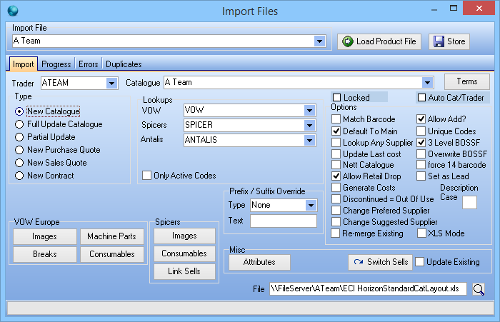
- Save the catalogue to a folder on your computer, or to a location with a mapped drive.
- Click Setup > Catalogues then, from the toolbar, Import, or Utilities > Import Product File. The Import Files window will open.
- In the Import File list, click TC Group.
- The Import tab will already be selected.
- In the Trader list, click the TC Group supplier code. If you haven't set up TC Group as a supplier, then they will not appear in this list.
-
Select the TC Group Catalogue from the Catalogue list.
Note: The catalogue box will be completed with the default catalogue set on your TC Group trader.
- If you are importing the TC Group catalogue for the first time, click New Catalogue. If you are updating your catalogue, click Full Update Catalogue.
- In File, click the Search button and browse to where you have saved the catalogue.
-
Click Load Product File.
Note: Once you’ve clicked Load Product File Horizon will start importing the file.
It will also switch to the Progress tab to display the progression of the import.
- When the import has completed, a message is displayed. Click OK.
- Check the Errors and Duplicates tabs for feedback on the catalogue import.
- Close the Import Files window.
- In the Setup > Catalogues window, click the Under Test tab.
- Identify the correct catalogue by looking at the Trader column. Right-click the catalogue and click Modify. The Catalogue window opens.
- Update the boxes that were not completed by the import. Click OK.
 Back To Horizon > Import Product Files
Back To Horizon > Import Product Files