Horizon Online Support
 Superstat - Price List Full Details as a Contract Import
Superstat - Price List Full Details as a Contract Import
Before you import the catalogue file, please ensure that the layout of the Catalogue file you have received is correct.
The file should be in the following format:
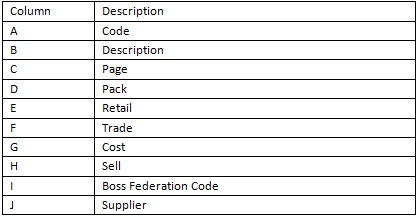
Providing your file matches the details above you can now import your file into Horizon.
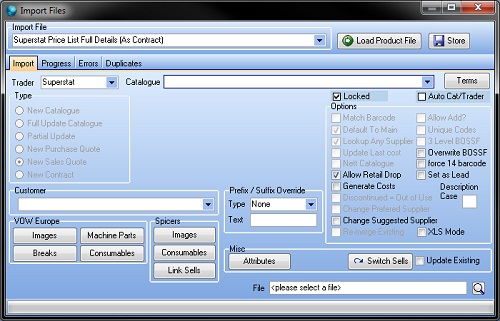
- Select the Superstat Price List Full Details (As Contract) from the Import File drop down list.
- Select Superstat from the Trader drop down list.
- Select the Superstat Catalogue from the Catalogue drop down list.
- Select the Customer from the Customer drop down list that you wish to Import the Mailer against.
- Click on the Search button and locate the Product File.
- Click on Load Product File button.
Note: Once you’ve clicked Load Product File it will start importing the file.
It will also switch to the Progress tab to display the progression of the import.
- Click the OK button to the finished message.
- Close the Import window.
Note: By default it's imported as a Sales Quote. To view go to Sales > Quotations and select the New tab.
Once you have checked over the quote and are happy it has imported correct you can now convert to a contract.
 Back To Horizon > Import Product Files
Back To Horizon > Import Product Files