Horizon Online Support
 Spicers - Mailer as a Catalogue Import
Spicers - Mailer as a Catalogue Import
Before you import the catalogue file, please ensure that the layout of the Catalogue file you have received is correct.
The file should be in the following format:
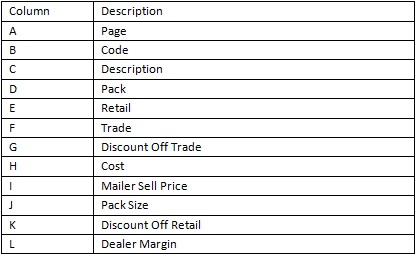
Providing your file matches the details above you can now import your file into Horizon.
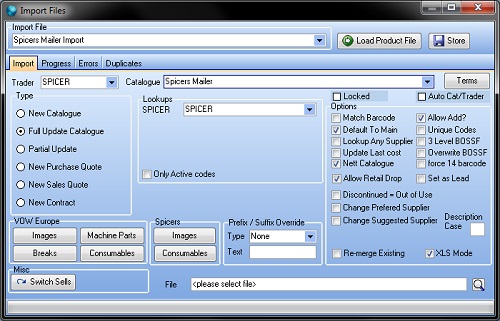
- Select the Spicers Mailer (As Catalogue) from the Import File drop down list.
- Select Spicers from the Trader drop down list.
- Select the Spicers Mailer from the Catalogue drop down list.
Note: If you require importing as a new catalogue, then select New Catalogue from the Type selection.
- Fill in the Lookup field for Spicers; this is to ensure any new products are linked to their equivalent from other suppliers.
- If you require to place a prefix or suffix on the code, in the Prefix/Suffix Override section select from the drop down box either Code Prefix or Code Suffix and then in the box below it place the letter(s) you wish to be added to the code.
- Click on the Search button and locate the Product File.
- Click on Load Product File button.
Note: Once you’ve clicked Load Product File it will start importing the file.
It will also switch to the Progress tab to display the progression of the import.
- Click the OK button to the finished message.
- Close the Import window.
 Back To Horizon > Import Product Files
Back To Horizon > Import Product Files