Horizon Online Support
 Nemo - Images Import
Nemo - Images Import
Before you import the catalogue file, please ensure that the layout of the Catalogue file you have received is correct.
The file should be in the following format:
File Format:
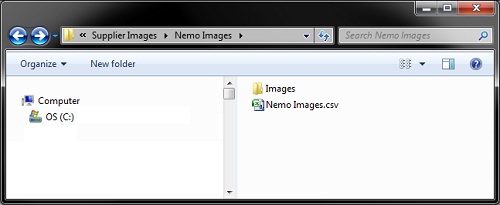
Insite the Images Folder:
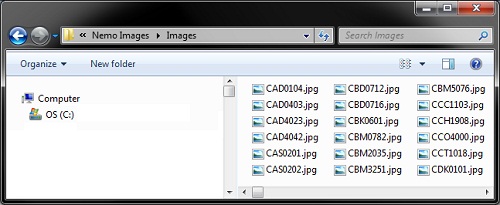
Excel Spreadsheet Format:

Providing your file matches the details above you can now import your file into Horizon.
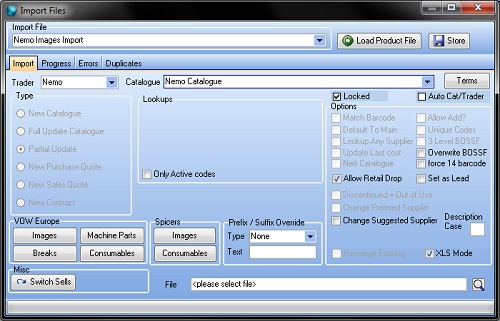
- Select the Nemo Images Import from the Import File drop down list.
- Select Nemo from the Trader drop down list.
- Select the Nemo Catalogue from the Catalogue drop down list.
- Click on the Search button and locate the Product File.
- Click on Load Product File button.
Note: Once you’ve clicked Load Product File it will start importing the file.
It will also switch to the Progress tab to display the progression of the import.
- Click the OK button to the finished message.
- Close the Import window.
 Back To Horizon > Import Product Files
Back To Horizon > Import Product Files